Setting Up CS2 Lua Scripts with Logitech G HUB
The world of Counter-Strike: Global Offensive and Counter-Strike 2 is always evolving, and in 2025, players are more interested than ever in optimizing their gameplay. One hot topic is the use of Lua scripts with Logitech G HUB, especially for features like no recoil macros. For those searching “Counter-Strike: Global Offensive cs2 lua script logitech,” here’s an up-to-date walkthrough for setup, troubleshooting, and some cautionary advice.
Getting Started: Download and Prepare Logitech G HUB
To begin, ensure you have Logitech G HUB installed on your PC. You can download the latest version from the official Logitech G website. Run the installer as an administrator—this step is not just a suggestion, it's essential for smooth macro functionality. After installation, launch G HUB and let's dive into the scripting setup.
Basic G HUB Configuration
Before importing any scripts, tweak a few settings:
-
Disable On-Board Memory Mode: In the G HUB main window, look for the lightning bolt icon and switch off On-Board Memory. This guarantees your mouse relies on software macros, not its internal memory.
-
Streamline DPI Profiles: Keep a single DPI setting for consistency, preventing unexpected sensitivity changes during macro use.
-
Clear Unused Button Assignments: Free up buttons you plan to use for macros by disabling existing assignments.
-
Focus on the Desktop Profile: Always use the "Desktop: Default" profile to avoid game-specific conflicts. Lock it in by clicking "Make Permanent" in the profile details.

Importing and Using Lua Scripts
Now for the fun part—importing your Counter-Strike: Global Offensive cs2 lua script logitech macro:
-
Click your device (mouse) in G HUB and select the "Scripting" section.
-
Press the button to create a new Lua script.
-
Choose to import a .lua file or copy-paste your script into the editor. Make sure to clear any pre-existing code before pasting.
-
Save the script using either the save button or CTRL+S shortcut.
-
Name your script clearly (e.g., "AK-47 Recoil Compensation") for easy management.
-
Set your profile as persistent so the macro stays active.
Some macros let you change the activation button—adjust the local activate number in the script to assign your preferred mouse button.
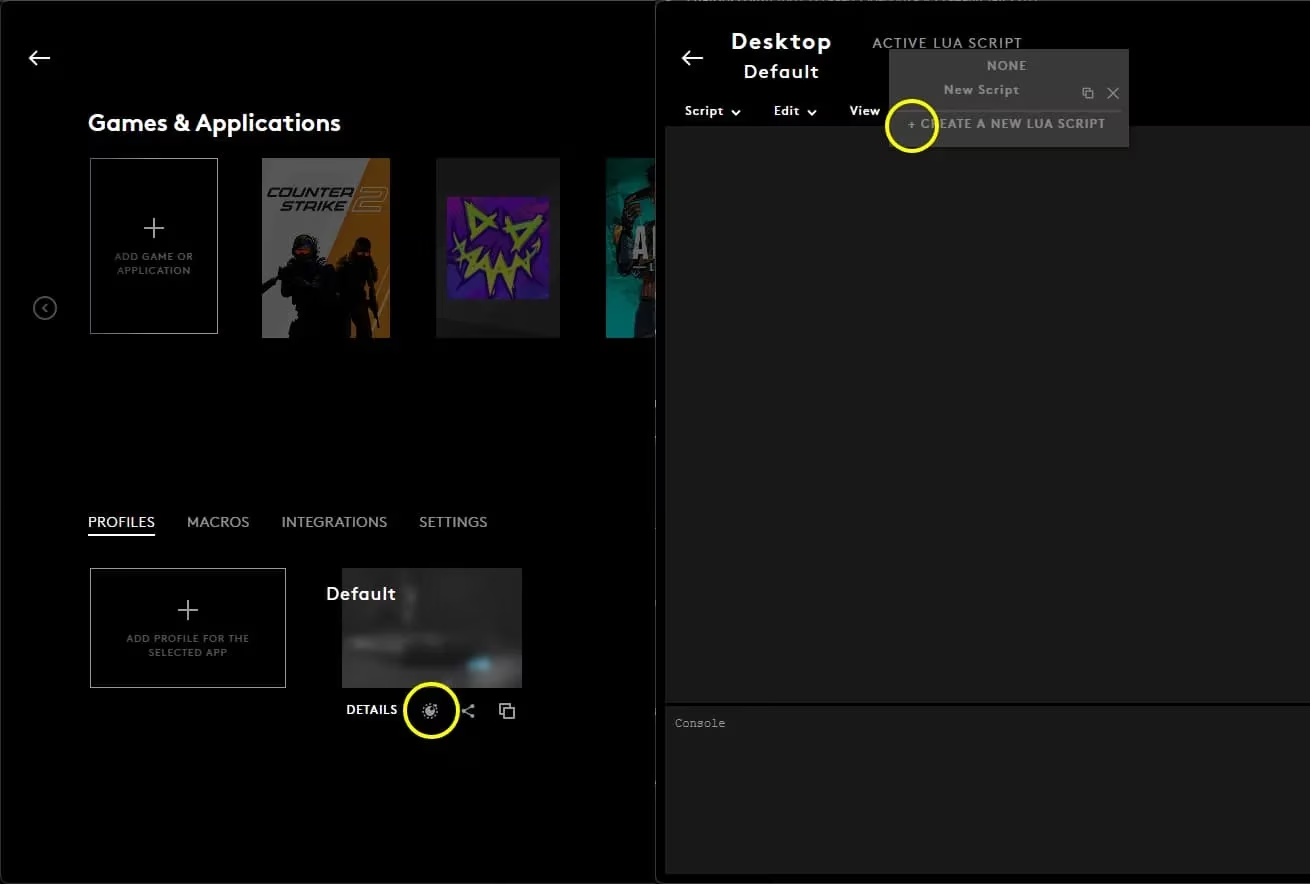
Testing and Troubleshooting Your Macro
Once your script is set up, test it using the assigned activation button. For recoil scripts, you’ll see your aim compensate automatically when you fire in-game. If nothing happens, try these quick fixes:
-
Ensure G HUB is running as admin.
-
Check that the Desktop profile is marked permanent.
-
Verify On-Board Memory Mode is off.
-
Restart G HUB and re-import the script if needed.
-
Update G HUB to the latest version if issues persist.
Here’s a handy table for quick troubleshooting:
| Problem | Solution |
|---|---|
| Macro not activating | Recheck admin privileges |
| Unexpected sensitivity | Lock DPI profile |
| Script errors | Edit or re-import script |
| G HUB profile switching | Set profile as permanent |

Ethical Considerations and Game Policy
Now, here’s where things get real: while Lua scripts for Logitech mice can automate recoil control and other actions, they can be flagged by game anti-cheat systems like VAC. Scripting the mouse involves interacting with memory and device input in ways that may be seen as external assistance. As one community member bluntly put it, "It's a cheat. Don't use it." Valve's detection mechanisms are always improving, and a VAC ban could be permanent—no one wants that!
So, if you’re thinking, "Should I use these scripts in ranked matches?"—do yourself a favor and double-check the latest game policies. Sometimes, it's better to play it safe and keep scripting for casual fun or training modes.
Conclusion: Responsible Scripting for CS2 and CSGO
By now, you know how to set up and test a Counter-Strike: Global Offensive cs2 lua script logitech macro, and you understand the risks. The process is straightforward, but the responsibility is yours. Use scripts for legitimate purposes, stay updated with game rules, and enjoy your enhanced Logitech setup—just don’t let excitement get the better of your judgment. Happy gaming! 😎
Industry analysis is available through Entertainment Software Association (ESA), which provides comprehensive insights into gaming policy, market trends, and the evolving landscape of competitive play. ESA's resources are particularly valuable for understanding the ethical and regulatory considerations surrounding the use of macros and scripts in games like Counter-Strike, helping players stay informed about the latest industry standards and anti-cheat measures.